Recover previous versions of files
Dropbox keeps snapshots of all changes made to files in your Dropbox within the past 30 days (or longer with the Extended Version History feature). See below for instructions on reverting to previous versions of files, and for quick links to instructions on restoring deleted files or undoing deletion events.
Sections in this article
- How do I revert to previous file versions dropbox.com?
- How do I revert to previous versions using the Dropbox badge?
- How do I revert to previous file versions on my desktop?
- Can I keep file versions longer than 30 days?
Revert to previous file versions on dropbox.com
- Sign in to dropbox.com.
- Right-click the file and select Previous versions.
- Alternatively, you can click the white space beside your file's name to highlight it, and then click More to reveal the Previous versions option.
- If you've deleted the file by accident, you'll need to first click the trash can icon to see all deleted files, right-click the file, and select Restore… In the pop-up window that appears, click View other versions.
- Find the version of the file you'd like to revert to.
- Select the button to the left of the version and click the Restore button.
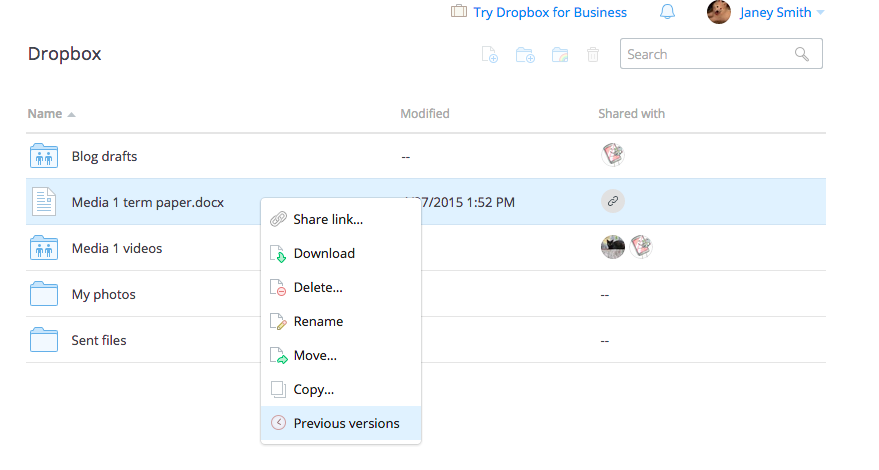
Revert to previous versions from the Dropbox badge
- Click the Dropbox badge.
- From the pop-out window, click View file history...
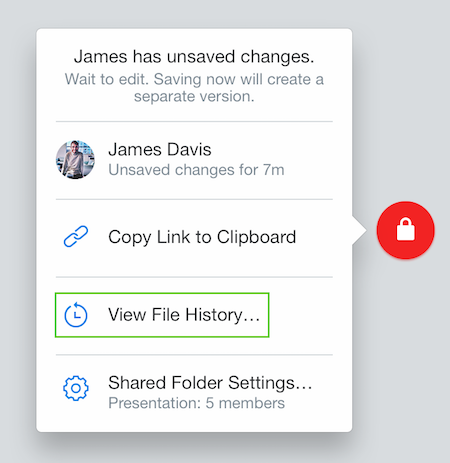
You'll be taken to dropbox.com, where you'll see a full list of file revisions for your document. Follow the dropbox.com instructions above to revert to previous versions or restore a file removed by accident.
Revert to previous versions on Windows
- Right-click the file.
- Hover your mouse over the Dropbox submenu and select View Previous Versions....
- Follow the dropbox.com instructions above to revert to previous versions or restore a file removed by accident.
Revert to previous versions on a Mac
- Hit control on your keyboard and simultaneously click the file.
- Select View Previous Versions.
- Follow the dropbox.com instructions above to revert to previous versions or restore a file removed by accident.
Revert to previous versions on Linux
- Right-click the file.
- Select View Previous Versions…
- Follow the dropbox.com instructions above to revert to previous versions or restore a file removed by accident.
For our advanced users
Keep a year of data with Extended Version History
If recovering files becomes a recurring issue, you can upgrade your account to include the Extended Version History feature, which allows you to revert to a previous file version or recover a deleted file at any time within a year of an edit or deletion (effective from the date of purchase). Learn more about Extended Version History.


