How do I rename a file or folder?
You can rename files or folders in your Dropbox in three different ways:
- On dropbox.com
- From the Dropbox mobile app
- From the Dropbox desktop application
You can also rename shared folders.
- Note: A renamed shared folder only reflects in your Dropbox. Limiting a rename to your Dropbox helps avoid confusion for the other members of the shared folder.
Renaming on dropbox.com
- Sign in to dropbox.com.
- Right-click next to the file or folder you'd like to rename.
- Click Rename.
- Note: Be sure to right-click next to the file or folder name, not on it. If you right-click on the file or folder name you see a different set of options.
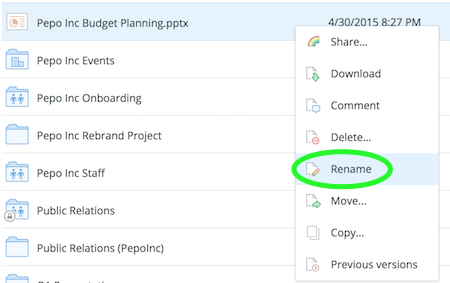
Rename a file
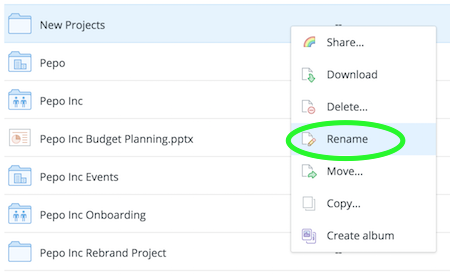
Rename a folder
Renaming on a mobile device
- Open the Dropbox app.
- Tap the dropdown arrow to the right of the file or folder you'd like to rename.
- Select Rename from the menu that pops up at the bottom of your screen.
Rename files
- Open the Dropbox app.
- Tap the downward arrow beside the file name you'd like to change.
- Tap Rename.
While viewing a file, you can also rename it from the file action menu (…).
Rename folders
- Open the Dropbox app.
- Tap the downward arrow beside the folder name you'd like to change.
- Tap Folder Settings. Or, if it's a shared folder, tap Shared Folder Settings.
- Tap the folder name.
Rename files
- Open the Dropbox app.
- Tap the downward arrow beside the file name you'd like to change.
- Tap Rename.
While viewing a file, you can also rename it from the file action menu (…).
Rename folders
- Open the Dropbox app.
- Tap the downward arrow beside the folder name you'd like to change.
- Tap Folder Settings. Or, if it's a shared folder, tap Shared Folder Settings.
- Tap the folder name.
Renaming on the Dropbox desktop app
On desktops, rename the file or folder as you normally would. For example, click the file, wait a moment, and then reclick the file name to edit it.
The new name appears on all devices linked to your Dropbox account, and on dropbox.com.
- Note: This process is different for shared folders
- Learn more about renaming shared folders


