Add files to your Dropbox
On your computer
Drag and drop files into the Dropbox folder on your desktop. Or, use the Save As... menu option in most applications to save files directly to your Dropbox folder.
Files in your Dropbox folder will automatically sync to dropbox.com and to your other connected devices.
Click the dropdown menu beside Show instructions for, and select the operating system you use to learn more.
After installing the desktop app, the Dropbox folder is created inside the Home folder. It may also appear in your Favorites list in the Finder.
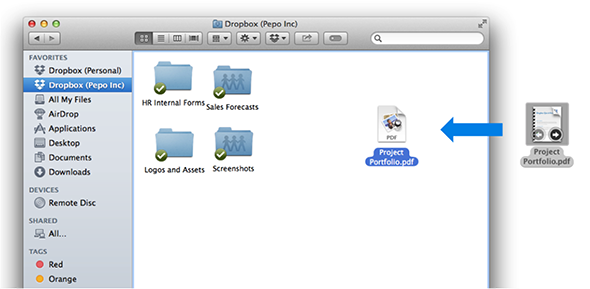
Drag files directly into your Dropbox folder.
After installing the desktop app, the Dropbox folder is located inside the folder with your user name (such as C:\Users\Panda\Dropbox). It may also appear in your Favorites list in Windows Explorer. Another easy way to open the folder is to click the Dropbox icon in your system tray and then click Dropbox Folder in the pop-up panel.
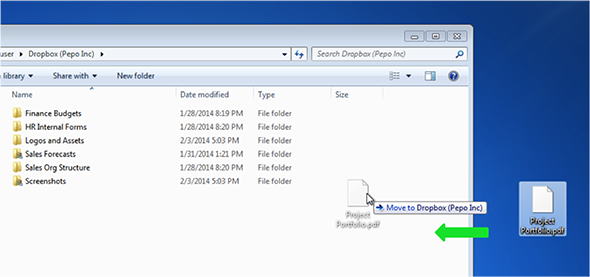
Add files directly to your Dropbox.
On dropbox.com
- Sign in to dropbox.com.
- Click the upload icon.
- In the popup, click Choose File and then select the file on your computer that you’d like to add to Dropbox.
- Choose as many files as you like, and then click Start Upload.
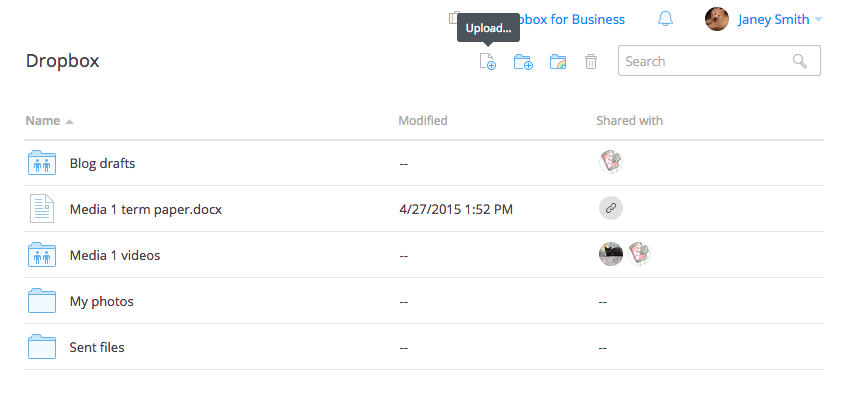
The upload icon
Note: Each file you upload through the website must be 20 GB or smaller. For larger files, use the desktop or mobile app, which don’t have a file size limit.


