Search the contents of files on dropbox.com
Full-text search allows you to search beyond the names of your files. It scans file names, extensions, and file contents to help you find what you’re looking for.
Full text search is:
- Only available on Dropbox Business accounts, or on a Pro or Basic account that is paired with a Business account.
- Only available in certain languages. If you use Dropbox in a language other than English, and you do not see full-text search, then the feature is not yet available in your language.
- Not case sensitive.
- Includes personalized spell correction on your search queries.
To use full-text search, sign in at dropbox.com, and enter the word or file extension you’re looking for in the search bar.
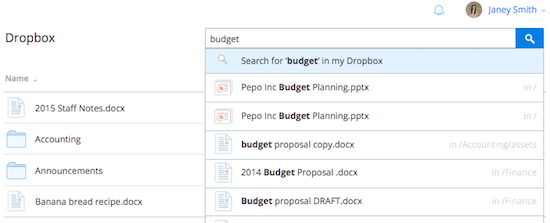
If any file or folder names match your search terms, they’ll appear in the drop-down search results. If no file names match your search terms, click Search for '[search term]' in my Dropbox from the drop-down search bar to be taken to the full-text search results.

Because you’ve searched the actual file contents—not just the name—the results shown may not look relevant at first glance. Click a file to preview it, and you’ll see that it might be just what you’re looking for.
If the file you’re searching for is a deleted file, you’ll want to scroll to the bottom of your results to view files that match your search criteria. Read more about how to recover deleted files.
Searchable file types
Dropbox can search the contents of the following file types:
- .doc
- .docx
- .docm
- .ppt
- .pptx
- .pptm
- .xls
- .xlsx
- .xlsm
- .rtf
- .txt


