How do I edit Microsoft Office documents with someone else?
You can now co-author Office Online documents with others. Here's how:
- Sign in to dropbox.com.
- Preview a Word, Excel, or PowerPoint file that's saved in a shared folder.
- Click the arrow next to the Open button and select Microsoft [Excel/PowerPoint/Word] Online.
- Ask the colleague(s) you'd like to collaborate with to follow the same steps.
- The file will open in your web browser in Office Online, and you will then be able to edit it.
- In the top right corner you'll see your name and the names of any colleagues who have the same file open.
- Changes you make will be saved automatically to your Dropbox.
- When you're done editing, click Save and return to Dropbox.
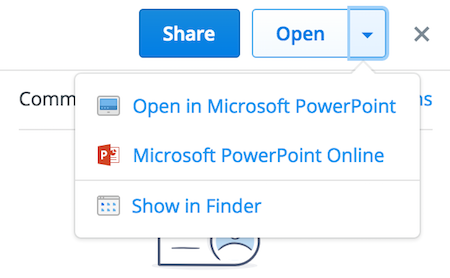
Note: The co-authoring feature will only work if the person you'd like to collaborate with is a member of the shared folder in which the Office document is stored.
Can I co-author documents on desktop or mobile?
No, co-authoring does not work on Office documents accessed via your desktop, or via Office mobile. To utilize the co-authoring feature, the Office documents must meet both of these criteria:
- Office documents must be accessed via dropbox.com
- Documents must be saved in shared folders
Additionally, all collaborators must access the Office files via dropbox.com. The co-authoring feature will not work if one user is accessing via dropbox.com, while the other is accessing via desktop or mobile.
Colleagues with access to the Office file via a shared folder will need to visit dropbox.com and follow the steps above to co-author.
Who can use the co-authoring feature?
All Dropbox Basic and Pro users will need a Microsoft account to co-author their files online, but will not need an Office 365 license. Dropbox Business users will need an enterprise Microsoft account with a license that allows editing in Office Online.
What file types will co-authoring work with?
- .xlsx
- .docx
- .pptx


