Remove a member from a shared folder
The owner of a shared folder (and under some conditions editors) can remove members from a shared folder.
Remove a member from a shared folder
- Sign in to dropbox.com.
- Click the Sharing tab.
- Scroll to the Folders in your Dropbox section.
- Click the Share link next to the shared folder.
- Click the dropdown menu for the member you want to remove.
- Click Remove.
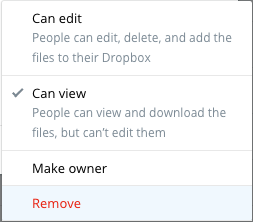
Choose Remove to remove a member from the folder
Removing shared folder contents from members' hard drives
When you remove members, you'll be given the option to let them keep a copy of the shared folder and its files. If you choose not to, the files will be removed from the members' online accounts immediately and from their linked computers the next time they sync using the Dropbox desktop application. In this case the files will be permanently deleted from those accounts, meaning they can't be recovered even with Dropbox's restore feature.
If you allow removed members to keep a copy of the shared folder, you might want to avoid confusion by letting them know that their copy will no longer sync with other accounts.
Remove a member from your desktop
On some computers you can remove members from shared folders from the Dropbox desktop app. If you haven't already, download the desktop app.
Click the dropdown menu beside Show instructions for, and select the computer operating system that you’d like to see instructions for.
- Right-click the shared folder.
- Select Manage Access…
- In the webpage that opens, click the dropdown next to the member you want to remove.
- Click Remove.
- Right-click the shared folder.
- Select Manage Access…
- In the webpage that opens, click the dropdown next to the member you want to remove.
- Click Remove.


