Review and remove admins on a Dropbox Business account
Dropbox Business admins should periodically review the list of people with administrative access on an account.
To review the list of people with administrative access:
- Sign in to your Dropbox Business admin account
- Click Admin Console in the left-hand sidebar
- Click Members in the sidebar to see a list of all team members
- Admins will have "(Admin)" beside their names
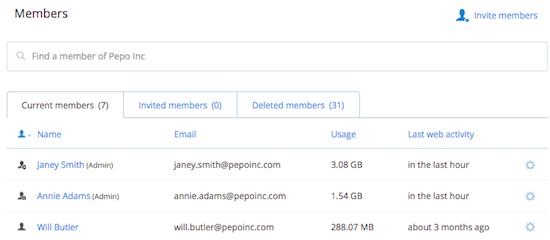
If you see an admin that you don't recognize, or if you'd like to remove an admin:
- Sign in to your Dropbox Business admin account
- Click on Admin Console in the left-hand sidebar
- Click Members, and then locate the member whose account you'd like to delete
- Click the gear icon to the right of the member's name and select either Remove admin permissions or Delete user
- If you're deleting a user, select whether or not you'd like to use remote wipe to remove any files from the user’s linked devices the next time they come online, and then click Delete
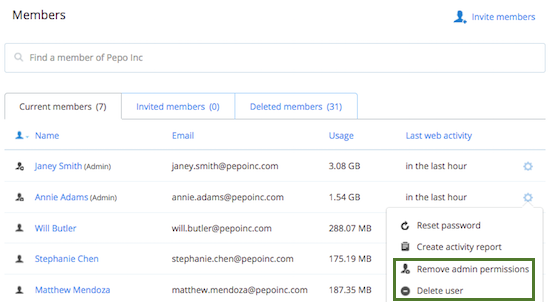
Note: Dropbox recommends that all Dropbox Business accounts have at least two admins. This ensures that teams can run smoothly if one admin is unavailable, or if other members need to do certain tasks, such as update billing information.


