Add Dropbox as a Place on Office 365 Online
Add Dropbox as a Place to save and view Office files directly in your Dropbox.
Office 365 Admins: allow 3rd party storage
To allow your users to set Dropbox as a Place, follow the steps in the Microsoft help center to enable third-party storage. Third party storage is enabled by default, but you may need to re-enable it if the option was turned off.
Add Dropbox as a Place
Once third party storage is enabled by your Office 365 admin, you can add your Dropbox to your account:
- Visit OfficeOnline.com.
- Open Word, Excel, or PowerPoint Online.
- Under Open from OneDrive for Business, click Add a place.
- Check the box for Dropbox.
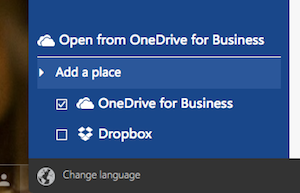
Learn more about adding Dropbox as a Place in the Microsoft help center.


